Simple Technology Tools That Make a Big Business Difference
Want to improve your productivity?
By Jason Winder
Innovation in the IT sector continues with companies around the world working to improve the way we work. A host of new products and services designed for business people are available. Some examples are applications that allow you to securely access the information on your PC from anywhere in the world, and new collaboration tools which allow teams of people to work on the same documents simultaneously regardless of location.
I would like to introduce a few of these new products and services and show how they can be immediately relevant to you. Specifically here, I will introduce IT-related tools that are inexpensive (or free) and that have significantly improved my own productivity or work efficiency. If you’re not already familiar with these, give them a try.
Various Google Applications (www.google.com)
Overview: Best known as a search engine, Google continues to offer innovative new applications.
Google Desktop: This desktop search tool indexes all the documents, e-mails, PDFs, spreadsheets and presentations on your PC, virtually eliminating time consuming manual searches. Once you get the hang of the interface, finding anything—such as a long lost e-mail— based on a fragment of text becomes quick and simple.
Google Docs and Spreadsheets: This set of tools is excellent for collaborative projects. Apparently part of a quiet move into server-based office applications, Google has an online word processor (Google Docs), and a spreadsheet application. The word on the street is that Google is also working toward a web-based PowerPoint replacement.
Google Analytics: Google’s own introduction explains, “Google Analytics tells you everything you want to know about how your visitors found you and how they interact with your web site.”
Cost: Free
Getting Started: Go to www.google.com and click on the 'sign-in' link on the upper right of the page to create a Google account. Once you’re logged in, click on 'My Account' to browse the available services. Access the web-based service you’re interested in, or download and install the appropriate software, and you’re on your way.
Downsides: Some people prefer the slightly increased speed and control of locally installed applications. Some IT departments have security policies that forbid the use of such utilities. Google Docs is still somewhat clunky and feature-poor compared with dedicated office suites.
Webnet IT World Timer (www.webnet-it.co.jp/worldtimer)
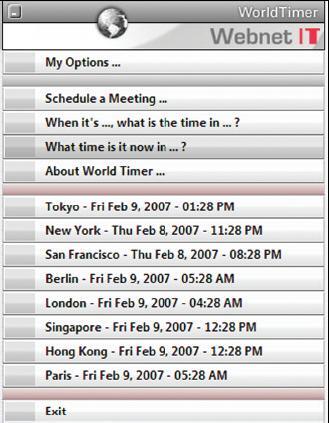
Overview: [Full disclosure: This is one we developed ourselves.] At Webnet IT, we deal with companies around the world on a daily basis. Coordinating a meeting between our own people and the client’s director of IT in London, the local IT manager of the Tokyo branch, decision-makers in Boston, and staff who are on leave in Australia, for example, can be a logistical nightmare. You’d think that there would be some cheap and easy software available to coordinate people over several time zones, but we were unable to find a nice, simple, easy-to-use package that met our needs. We developed the Webnet IT World Timer for our own use, but we make it available to anyone who wants it.
Cost: Free
Getting Started: Simply download from the URL above, and install.
Downsides: If you have IT security policies on your computer restricting installation of non-approved software, you may be prevented from using this application. Other than that, there’s nothing major that we’re aware of. If you should find a problem, drop us a line and I’ll see how we can fix it in the next version.
Skype (www.skype.com)
Overview: Using P2P technology, Skype services allow you to call from your own PC to other people’s computers, mobile phones and land-line phones. You can send and receive voicemail, make video and conference calls and do a host of other things from your computer headset or webcam.
Cost: Some Skype services are entirely free, while others cost a little money. For example, a Skype call from your computer in Japan to your friend’s home phone in Australia costs under JPY200 (US$1.80) per hour. If you call another computer that has Skype, the call’s free, as are instant messaging and some other services. At any rate, the service is much less expensive than making international calls via regular companies.
Getting Started: Simply download and install the free software from skype.com, then buy some Skype credit for around JPY1,500 or JPY3,500 (US$13 or US$18). If you don’t have a headset, you can pick one up at various Japanese stores like Bic Camera or at Akihabara (the Tokyo electrical mecca) for less than JPY5,000 (US$40). I recommend the new Logitech USB Headset 350 for comfort, convenience and quality.
Downsides: Sometimes the voice quality is not entirely reliable, but this is getting better all the time. Due to the complexities with local emergency services, this service is not to be used for emergency calls.
Exchange Server Mail Caching (‘Outlook Anywhere’)
Overview: With Outlook 2003, Microsoft quietly introduced a revolutionary feature for road warriors—caching your mailbox through your company’s Exchange 2003/2007 server. This means that when you access your e-mail via a dialup connection from the middle of nowhere, rather than downloading huge e-mail attachments from the corporate server, only new messages are downloaded and stored locally. The result is that once you sync your mail, your e-mail is lightning-fast wherever you are and almost as convenient as if you had a direct server connection. ‘Outlook Anywhere’ can be configured to work through a secure socket layer (SSL), which reduces the need to set up a virtual private network (VPN) for mail. More details on VPNs below.
Cost: If you’re running Outlook 2003 and if your IT team uses Exchange 2003 or 2007 for your mail server, you have almost everything you need already. It’s best to get an SSL certificate JPY25,000 (about US$200 for two years, depending on what service you use), and you will need to reconfigure your Exchange server, firewalls, routers and client PCs.
Getting Started: Talk to your local IT team to see whether you’re running Exchange 2003. If so, see if they’ve looked into RPC over HTTP (or ‘Outlook Anywhere’, its new name). They may need a budget allocation to purchase the SSL certificate.
Downsides: Accessing mail through SSL is less secure than via VPN, also you may need several days for initial setup and configuration.
Rentacoder (www.rentacoder.com)
and Odesk (www.odesk.com)
Overview: These services, which are quite similar, match up your requirements for graphic design, website design and software programming with freelancers or companies that provide these services. A full range of talent is on call, from the relatively unskilled to the highly technical. For example, one job posting on Odesk just now reads "PHP/MySQL: Create a Pligg site (Digg-style open-source CMS) (1 week).” Service providers bid for jobs that have been posted. The party posting the job is free to check the background and online reputation of people who have submitted offers and then to accept or reject according to their own standards, which usually includes the price.

Cost: Costs vary wildly depending on what you are asking for. One hint though: It’s not always best to hire the cheapest.
Getting Started: Go to the respective websites to get a feel for how they work. Check out the bidding process and learn how the sites manage the reputations of service providers, as well as the people who put jobs up for bid. Outline your job requirements very specifically. The clearer you are, the more accurate the bid will be that you receive and therefore better the end result.
Downsides: You have to do your homework. Unless you have in mind— or can develop—a clear picture of what you want to achieve, you may experience delays and frustration or have to start again from scratch.
Air-Edge (www.willcom-inc.com/en/)
Overview: Air-Edge is the name of a data transmission service offered by Willcom that uses packet technology. Essentially, you plug an Air-Edge card into your PC’s PCMCIA slot, and you get mobile Internet access pretty much wherever in Japan that you can use a mobile phone. If you travel throughout Tokyo on a regular basis, Air-Edge can dramatically reduce your downtime. Whether you’re on a train en-route to a client or at a café killing time between meetings, you can open up your laptop and be on line instantly. Another plus is, when you arrive at a client location, you never need to worry whether they have a spare Internet connection for you.
Cost: You’re likely to spend between JPY5,000 (US$40) and JPY15,000 (US$120) per month, depending on what options you want and how much you use the service. The flat-rate unlimiteduse plan is best for heavy-volume users.
Getting Started: You need to buy a card and then sign-up for the service. Nearly every major electronics retailer has a service counter where you can do this.
Downsides: The service doesn’t work outside of Japan, it is difficult to use in fast-moving transport, such as bullet trains and cars or buses traveling on a highway and impossible to use on airplanes. Unless you have mail caching configured (see above) or use a POP server, the service may seem slow. Signing up for the service is timeconsuming, tedious, and all in Japanese. Plan on two hours (barring any problems) from the moment you walk into the shop to the time your service is fully operational.
Virtual Private Network
Overview: Companies (typically larger ones) use VPNs to provide secure access to their private communications networks over public networks, such as the Internet. A well set-up VPN lets you almost make any place in the world your office. VPNs simplify filesharing between offices, virtually eliminate data management issues and strikes a major blow against the ‘latestversion’ problems. You can also centralize your backup and backup your entire company from one location.
Cost: After all the hardware, software and IT setup costs, you’re probably looking at JPY350,000 (US$3,000) for a very basic small-office solution.
Getting Started: Have a chat with your IT people—there may be a VPN already set up and ready for you to use.
Downsides: Because VPNs use real-time encryption to keep out prying eyes, they may seem a little bit sluggish and also initial setup can be tricky and takes some getting used to.
GotoMyPC (www.gotomypc.com)
Overview: Operating essentially as a VPN for smaller companies, this handy little service from Citrix Online is perfect for those of us who spend much of our days traversing Tokyo and often need access to files that always seem to be somewhere else that we’re not. Providing remote access to as many as 20 PCs, the system is simple to set up and use and works well for teleworkers and travelers.
Cost: The free 30-day trial gives you full access to one PC. Thereafter, the cost is JPY2,400 (US$19.95)/month for access to a single PC, with sliding rates for multiple PCs and discounted annual plans.
Getting Started: You’ll need to download Citrix’s MYPC software and install it on your host machine. After that, you simply access the URL from any web browser to see an emulation of your host desktop. Once connected, you have complete control of the host PC via the browser. You can send e-mail, transfer files and do pretty much anything else you want, just as if you were right at the host terminal.
Downsides: Your host machine(s) must remain on and connected to the Internet. Operations are slower than working on the PC because your connection is through the Internet rather than direct.
GotoMeeting (www.gotomeeting.com)
Overview: Also offered by Citrix Online, this online meeting service connects multiple PCs via a browser. Meeting participants can share applications and documents. It can allow you to easily conduct meetings and presentations with people all around the world.
Cost: Pricing starts at JPY6,000 (US$49) per month for one account, but this is regardless of how many meetings you have or how long they last. On this plan only one meeting can take place at any time. Like GoToMyPC, the 30-day trial service is free.
Getting Started: After you create an account, download and set up the GoToMeeting software onto your PC. Once the software is installed, simply set up a meeting through MS Outlook or instant messenger applications. Just follow your mouse; setup and application is fairly intuitive.
Downsides: The service limits you to 10 participants per meeting (though another Citrix service, GoToWebinar, takes you up to a capacity of 1,000). JI

Jason Winder resides in Tokyo and is an early adopter, a technology enthusiast and an entrepreneur. Jason runs Webnet IT (www.webnet-it.co.jp), which specializes in providing IT services and staff to small and medium-sized foreign companies in Japan.





