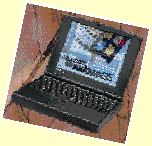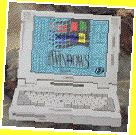On-the-Road
Japanese Computing
What Are the Options?

Looking for a Japanese-capable laptop computer? You'll find a lot to
choose from, at prices that are slowly but steadily dropping.
by John Drake
Five years ago, buying a Japanese-capable computer (portable or desktop)
was a software-driven decision. There were few laptop PCs available, and
those that did exist each required their own custom (read eccentric) version
of DOS. So, in the end, you bought whatever would work with the applications
you already owned or, if you were starting fresh, whichever offered the
best (or best-priced) lineup of business-use programs (meaning that an NEC
PC98 model, more often than not, got the nod). Further, the proprietary
nature of the typical hardware/Japanese DOS solution meant that you couldn't
always be sure your favorite English-language applications would run properly.
Then came industry acceptance of the DOS/V standard (NEC PC98s excepted)
and user adoption of Windows 3.1. With the proliferation of Windows applications
(on the software side) and increased miniaturization (bigger hard disks,
more RAM, and color VGA and LCDs on the hardware side), mobile computing
finally came into its own. Today, there are dozens of notebook and subnotebook
PCs sold in Japan, most with faster processors and more memory than the
typical desktop computer of just a year or two ago. (And yes, as I'm sure
you've realized, I'm only covering the PC side of the equation; you'll find
nothing about Macs herein.)
The same, but different
Those familiar with laptop computers sold in US stores or advertised in
American computer magazines might find some of the Japanese models familiar,
but a closer look reveals differences. Compare a US-model and Japan-model
of a Dell or Toshiba laptop, for example, and -- apart from the obvious
deviation of keyboard layout (the placement of punctuation symbols on a
DOS/V-standard Japanese keyboard is enough to give a US-trained touch typist
a migraine) -- you'll likely find that the standard Japanese version has
more RAM and a bigger hard disk (to meet the performance/storage requirements
of handling Japanese kanji).
Actually, if you want to do Japanese computing, there's no absolute need
to buy a Japanese computer. If you install DOS/V and Windows 3.1J (or --
if the laptop has a 486 or Pentium CPU, at least 8MB of RAM, and a spacious-enough
hard disk, -- then Windows 95J), nearly any current-generation IBM AT-compatible
notebook computer can be made Japanese-capable. The keyboard layout is a
big drawback, though. If you try to type Japanese on a non-Japanese model
laptop, you face the problem of trying to enter kanji without the
special keys that are dedicated to that task, and the dilemma of using a
keyboard driver that maps some of your keys to different symbols than those
displayed on the keytops. (And you can't just buy another keyboard, as you
can do with a desktop system.)
The advantage of buying your next laptop in Japan, then, is that not only
is the Japanese operating system (and likely an application or two) preinstalled,
but you get a machine that has a Japanese keyboard and is powerful enough
to handle the demands of a kanji FEP (front-end processor).
What's on the market?
Just to give an idea of what is being sold in Japan now (mid-November),
on a recent visit to several Akihabara stores, I counted over 100 models
of Japanese notebook and subnotebook computers by 25 makers. Of these, about
40% had Pentium CPUs, and another 40% had 486 DX4 CPUs. (The rest were a
scattering of 486 SX and DX2 CPUs, with the odd Cyrix 5.) Nearly 70% were
being sold with 8MB of RAM as standard, with 15% having just 4MB and 10%
having 16MB. (A couple had 6MB and four had 12MB.) This may change quickly,
though, when new models with Japanese Windows 95 preinstalled hit the shelves.
On the hard disk front, about 50% of the laptops were in the 500MB to 800MB
of storage range. About 20% had a greater than 800MB hard disk, and 30%
carried an under-500MB hard disk (though I counted only five models with
smaller than a 340MB HDD). Nearly 25% of the models came with an internal
CD-ROM drive as standard or an option.
All the models I saw had color LCDs (the monochrome display, like the 386
CPU, has gone the way of the dodo). The color LCDs were split about 50/50
between TFT and DSTN types, and just over one-third of the models supported
800x600 or better SVGA resolution. For a pointing device, about 25% of the
models had a touch pad, 33% used a trackball, and 40% utilized a mid-keyboard
"stick" pointer. (Only three or four models had a built-in mouse.)
In terms of luggability, the "official" weight (which doesn't
include the AC adapter or optional modules or external drives) ranged from
a bearable 1.7 kg (pun intended) to a hefty 4.0 kg. Interestingly, the biggest
(325x295 mm, at 2.9 kg) was not the heaviest. (Perception is everything
-- if you are used to a subnotebook, carrying even a 2.7 kg notebook computer
in your bag will soon begin to feel like you are lugging a bowling ball.)
What to choose
There isn't room here for a rundown of individual Japanese laptop models.
If you're in the market, your best bet is to wander through the stores in
Akihabara, find an issue of a Japanese publication that covers laptop computers
(the Oct. 15 issue of DOS/V magazine, for example, which gives specs
on 36 models), or leaf through the ads in any major Japanese computer magazine.
As I've suggested, the range of choices is wide. What you choose will depend
on your individual needs. If you just want to do on-the-road word processing
or simple spreadsheets, then a subnotebook will serve your needs and save
your shoulder. If you need a multimedia presentation system, though, then
a notebook with CD-ROM drive and speakers will be essential. And if you
need to be mobile as well as simply portable (that is, if you want to do
e-mail, send/receive faxes, or upload/download files from the office server),
then options like PCMCIA cards and compatible software become a major concern.
Don't buy before you try. Especially for laptops (with their wide variations
in screen and keyboard quality), personal preference plays a major role
in choosing the right system. Look for a model that has a keyboard layout
and feel that you are comfortable with, and a pointing device that won't
drive you to despair after prolonged use. Look for an LCD that offers a
crisp, bright image even when viewed from an angle. And make sure that you
have enough RAM and a big enough (or easily replaceable) hard disk to handle
kanji processing and Japanese application/file storage.
Finally, think mid-term use, but not long-term ownership. Barring a drastic
(and unlikely) slowdown in PC hardware and software development, whatever
you buy today will be obsolete in another two years anyway. Or, at the very
least, you'll be salivating for the new P7 CPU that everyone else is talking
about, and gnashing your teeth because your 16MB RAM/500MB HDD Pentium system
isn't up to the chore of running Windows 97. Anything more than one generation
behind (currently, a fast 486) will find you an unhappy road warrior in
six months instead of eighteen. If you really need a laptop computer, it's
well worth spending a little extra to get something that you will be happy
with.ç
To round out John's brief article, we asked several manufacturers to loan
us one of their notebook computers for review purposes -- their choice,
although we suggested that a CD-ROM-equipped notebook with Windows 95 preinstalled
would be a good candidate. Only three makers were able to supply us with
a test machine by our (admittedly tight) issue deadline.
Gateway 2000 gave us a Solo for just over one week, Dell provided us with
a Latitude XPi ST120 for two days, and Compaq squeezed us into their LTE
5100 review schedule for just over a day. (Japanese vendors apparently do
not allocate many computers for review purposes, and there is a long waiting
list among magazines.) On these two pages are my short-term, subjective
evaluations of the three review models, which may suggest some things to
consider/watch out for when making your own purchase.
-- Wm. Auckerman
Gateway 2000 Solo

Review model configuration: 90-MHz Pentium CPU, 16MB RAM,
724MB hard disk, CD-ROM drive, Japanese Windows 95 Beta and MS-Office preinstalled;
price ¥479,000
If you're looking for an on-the-road presentation machine, you won't go
wrong with the Gateway 2000 Solo multimedia notebook computer. The 800x600,
256-color LCD screen is crisp and viewable from a relatively wide angle
(though the brightness adjustment range is limited), and the Soundblaster-compatible
16-bit sound system and built-in speakers provide surprisingly good quality,
loud sound.
The Solo offers removable CD-ROM and floppy disk drive modules. Carry both
with you and interchange them as necessary (though you'll have to reboot
when doing so), or leave the unneeded module at home to save on weight.
The Solo has a built-in infrared port -- good if you have peripherals that
use this method -- and a port replicator for easy connections. The hard
drive is removable (good for upgrading), and the long-life lithium-ion battery
will let you measure your usage time in hours instead of minutes.
The Solo has much to recommend it, but it is not without some minor irritations.
The Japanese-version Solo has a custom 86-key keyboard (with the two special
Windows 95 keys). On the plus side, the keys are well spaced and have just
the right amount of "downstroke." On the minus side, though, after
prolonged use, the space bar of the test model developed an annoying squeak.
Also, the keyboard layout is non-standard; I never did get fully comfortable
with it. The insert and delete keys are located in the upper right corner,
and several other keys (particularly the right-hand punctuation keys) are
in a different position than I'm used to. (And the yen sign is to the right
of the backspace key rather than to the left -- why, Gateway?)
The Solo has a built in "touch pad" pointing device. Some may
like it; I didn't. After using a trackball for several years, I found the
touch pad remarkably difficult to manipulate, especially for "drag
and drop" operations. And, while I had no problem, another tester experienced
a noticeable drifting of the cursor even after "finger-off." (He
even found that the cursor would shift position if he just moved his finger
above -- but not touching -- the pad.)
When rebooting, the average time from pressing the on switch to "ready-to-use"
(Win95 + MS Office) was 1 minute, 38 seconds; for resume, it was just 8
seconds. In terms of application speed and hard disk access tests, the Solo's
performance was comparable to the more powerful Dell Latitude. All-in-all,
the Gateway 2000 Solo is a top-quality, mutimedia notebook (though, personally,
I'd supplement it with a mini-trackball). -- WA
Dell Latitude XPi 120ST
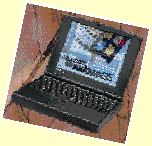
Review model configuration: 120-MHz Pentium CPU, 24MB RAM,
524MB hard disk, Japanese Windows 95 Beta preinstalled; price ¥544,000
When trying to come up with a succinct description of the Dell Latitude
XPi 120ST, the term "workhorse" kept coming to mind. This is a
rugged, dependable, top-quality machine -- one that won't disappoint.
I have to qualify that statement, though, by saying that while the computer
itself is rugged, the same cannot be said for the AC adapter connector.
Our test machine arrived with a broken plastic casing on the connector (revealing
the wires inside). While you may be more gentle with your machine than the
previous testers obviously were, that fragility is a factor to consider
-- especially if you actually use a laptop on your lap and tend to tip the
body back so that, if the connector were connected, it might receive pressure
from your leg.
The keyboard is good, although I found the keytops a bit smaller than could
be, and the keys have a bit too much "play." (A few times I didn't
press firmly enough and missed typing a character.) The 87-key keyboard
layout pretty much follows the Japanese laptop standard. Although the XPi
comes with Win95 preinstalled, the keyboard doesn't have the special Windows
95 keys.
The XPi's LCD SVGA screen is crisp and clear, and the colors sharp. Brightness
is controlled through the keyboard, not by a slide lever like the Gateway
and Compaq. The trackball is precise, and the buttons "click"
with just the right amount of pressure. Much depends on personal preference,
but I find a good trackball to be easier to use and more precise than other
laptop pointing devices. (Though, in my limited experience, I've found the
"eraser" stick devices to be more rugged and reliable. I've run
across "broken" trackballs on display models (of all brands) in
Akihabara stores, but I haven't yet tried an "eraser" pointer
that didn't function properly.)
When rebooting the XPi 120 ST, average time from pressing the on switch
to "ready-to-use" (Win95) was over 2 minutes; for resume, it was
just 8 seconds. In suspend mode, the XPi automatically resumes when you
open the cover, a function that can be convenient or not depending on whether
you actually wanted to turn on the computer.
During my brief application speed and hard disk access tests, the XPi seemed
somewhat sluggish, its 120-MHz Pentium, 24MB RAM innards performing on par
with other 90-MHz, 16MB systems. Sluggishness aside, though, the Dell Latitude
XPi struck me as a dependable, convenient machine; it is an appropriate
weapon for the modern road warrior.-- WA
Compaq LTE 5100
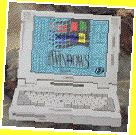
Review model configuration: 90-MHz Pentium CPU, 16MB RAM,
810MB hard disk, CD-ROM drive, Japanese Windows 3.1 preinstalled; price
¥688,000
The Compaq LTE 5100 remains something of an enigma -- I had it for only
one day, not enough time to really form a judgment, and it came with Windows
3.1 preinstalled, so that I couldn't compare it directly with the other
Win95-preinstalled models. (Compaq let us have it for only a bit over a
day, so there was no opportunity to install Japanese Windows 95 for testing
purposes, since I would have had to then uninstall it and return the machine
to its original configuration before sending it back.
The 87-key keyboard of the LTE 5100 has both its good and bad points. In
terms of layout and key size, it is very nearly identical to a typical desktop
keyboard rather than a run-of-the-mill laptop keyboard. On the other hand,
though, the individual keys are quite thin (vertically) and have very little
"play" (i.e., you don't have to/can't press them down very far).
There is a sliding lever that must be moved to open the lid of the LTE 5100.
I found this a nuisance, and the latch on the inside cover (at the top right
of the screen) seems fragile and easily broken (though, since the machine
was only a loaner, I didn't try).
The "eraser" pointer was responsive and easy to use. The buttons,
though, were remarkably stiff. Clicking required considerable pressure,
and the downward movement was so slight that I couldn't tell by feel whether
I had actually "clicked" or not.
There are two power switches: one for normal on/off, and one for suspend/resume
operation. Time to "ready-to-use" in suspend/resume mode ranged
from 4 seconds to well over 1 minute 30 seconds -- with no readily apparent
differences in condition (number of programs loaded, etc.). Rebooting, though,
took less than 1 minute.
The computer comes with interchangeable CD-ROM and floppy disk drive modules.
Like the Gateway Solo, it must be rebooted when changing between them, but
there is no onscreen warning of this -- just an inability to access the
new media. Even at the maximum, the volume of the built-in speakers is not
very loud.
Weight-wise, this might be termed a luggable: 3.5 kg (with CD-ROM drive
in place), compared with just 2.8 kg for the Gateway Solo.
In sum, my short time with the Compaq LTE 5100 left me with more questions
than answers. While not bad, it didn't seem to be the "best" at
anything. --WA
(c) Copyright 1996 by Computing Japan magazine